
prodatum online manual
for prodatum v2.0.x, updated 2015-01-13
Editing
All preset editing made in prodatum is done in the edit buffer of your device (volatile memory that basically has an unlimited amount of program-erase cycles). To keep your changes, you have to Save the program (write the program to the non-volatile flash memory. Technically, a preset dump is uploaded).
However, due to the way the devices work, changes made in the Arp editor are made directly in flash memory. Since flash memory has a finite amount of program-erase cycles, prodatum limits the amount of write operations when using the offset sliders in the Arp editor: no write happens when you move the sliders, only when you release them. This might appear as a bug - you move the slider and there is no audible change right away - but is actually to save your flash memory from unnecessary wear.
Why is "control X" disabled?
"Control X" depends on another parameter and that other parameter switched it off! For example: program selection is switched on or off by the Program Change button. The FX section is disabled in MIDI multi mode when the FX Channel is set to a channel different from the current channel.
Tooltips often contain information about these interdependencies.
Parameter tooltips
Every knob and button in prodatum comes with extensive information about the parameter it controls. There is detailed filter information for every filter type for example.
Tooltips can be switched on and off globally in the Help menu.
Undo, redo and right-click
prodatum comes with undo and redo functionality (arrows in the upper right of the main window). Additionally, right-clicking a widget at any time will reset its value to its original, preset value.
You really can't screw up with prodatum.
Program im-/export
prodatum can save your programs to your computer. Using the Export function in the File menu [Ctrl-X] an export file is created at the location specified in the Preferences dialog. Export files are standard, valid E-MU sysex preset dumps and can be used for backup or sharing them with other PXK devices or the world (eg, you can share them in the prodatum wiki here if you like).
To import a program, drag an export file onto prodatum. The program will then be loaded into the edit buffer of your device. That means that, if you intend to keep the program, you also need to save it.
Keyboard shortcuts/misc.
- Solo: Alt/Option + 1/2/3/4
- Mute: Ctrl + 1/2/3/4
- Play an A: B (Note and velocity be changed in the Minipianos, see tooltip)
- Shortcuts for knobs:
- Mousewheel: In-/Decrease value by one
- Up/Down: In-/Decrease value by one
- Shift + Up/Down: Set to zero
- Shift + Left: Set to minimum value
- Shift + Right: Set to maximum value
- Double clicking an entry in one of the arp browsers will load the pattern into the Arp editor.
- Double clicking the Patchcord Amounts will toggle between zero and it's current value.
- If some widget is disabled it means it's not being used because of some other setting (eg, when you are in Omni-mode the FX channel selection is disabled because the FX channel in Omni mode is always the same as the selected MIDI channel).
- When values overlap in the envelope editor, a list of those values appears once hovered. Use the mousewheel to select the desired value for dragging (see screenshot below).
- A second push on any of the Program / Voice 1/2/3/4 or Main buttons at the top of the window returns to the previous selection. Example: when you have the Main screen selected and push Voice 1, a second push on Voice 1 selects Main again.
- If you ever feel lost while browsing the instruments/programs/riffs/etc, just press the button labeled "C" ("clear filter button") to scroll to the current selection.
- The "Value Output" widget (top left) allows you to manually enter a value of currently the selected parameter.
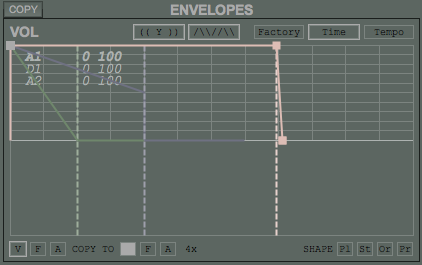
Configuration directory and files
prodatum keeps all it's configuration and synchronization information in a single directory (%APPDATA%\prodatum\ on Windows and $HOME/.prodatum/ on Linux and OS X).
Portable configuration
If a directory called "prodatum-config" exists in the same directory where prodatum is launched from, prodatum will use that directory for all it's configuration files instead. This allows for a portable configuration: you can move the directory containing prodatum to different computers and keep your configuration.
You can also have a portable export directory. To do so, create another directory in the same directory where prodatum lives in, eg "exports". Next, set the export directory to"exports" or "./exports" (which one you choose doesn't matter, just don't forget the "." when you use the second option:) in the preferences dialog.
Sysex Device ID's
Every Sysex message that prodatum sends and receives includes information about the device it is intended for or coming from, called Sysex Device ID. prodatum will ignore all messages that do not match this ID. Configuration file names will include this ID too. For a device with it's device ID set to 16, files will be saved as 16.cfg and prs_0_16 for example.
Device selection on startup
Owners of multiple PXK devices might want to make use of the "-d ID" command-line option to directly connect to a specific device on startup. Using this option allows you to create desktop shortcuts for all of your devices.